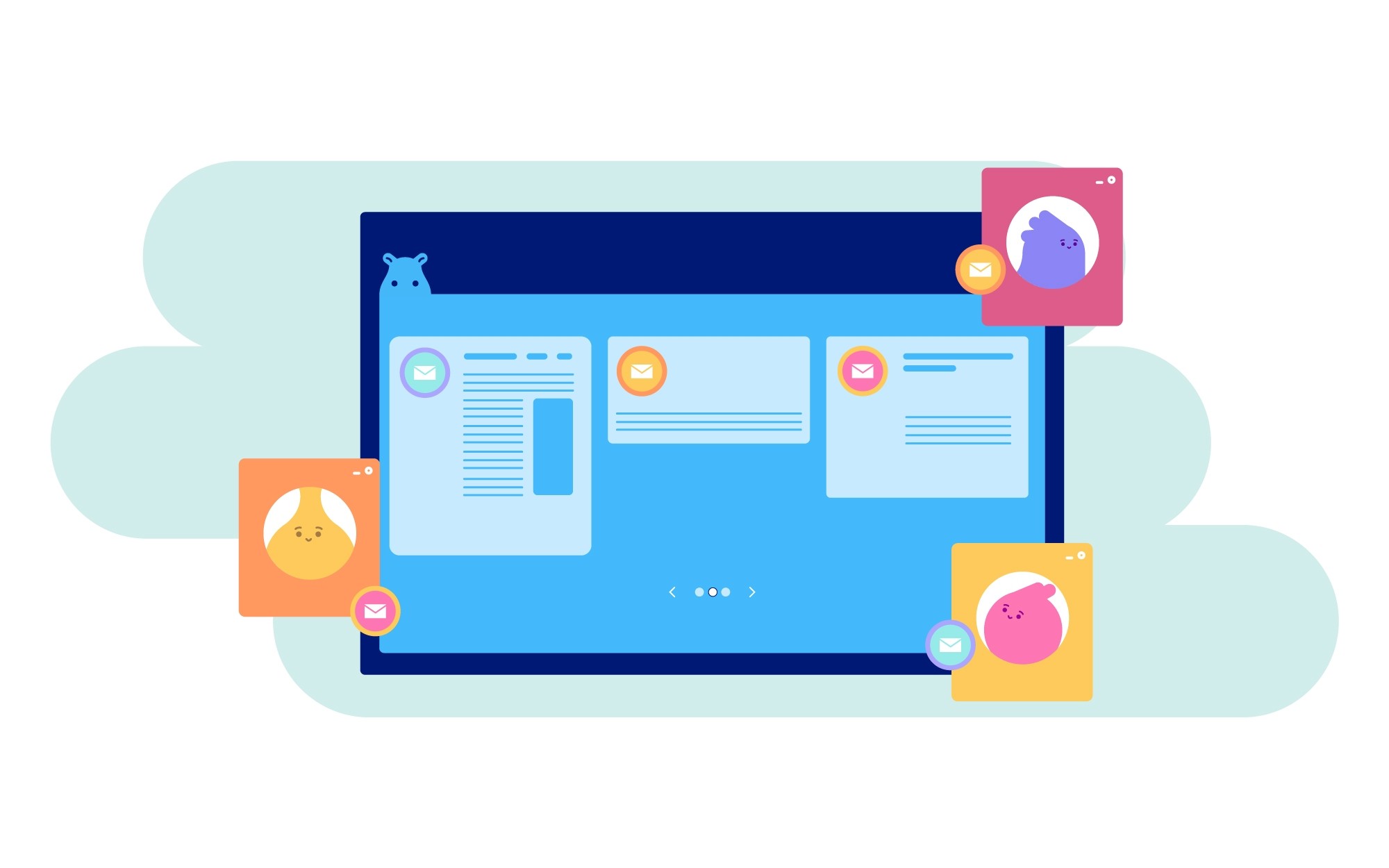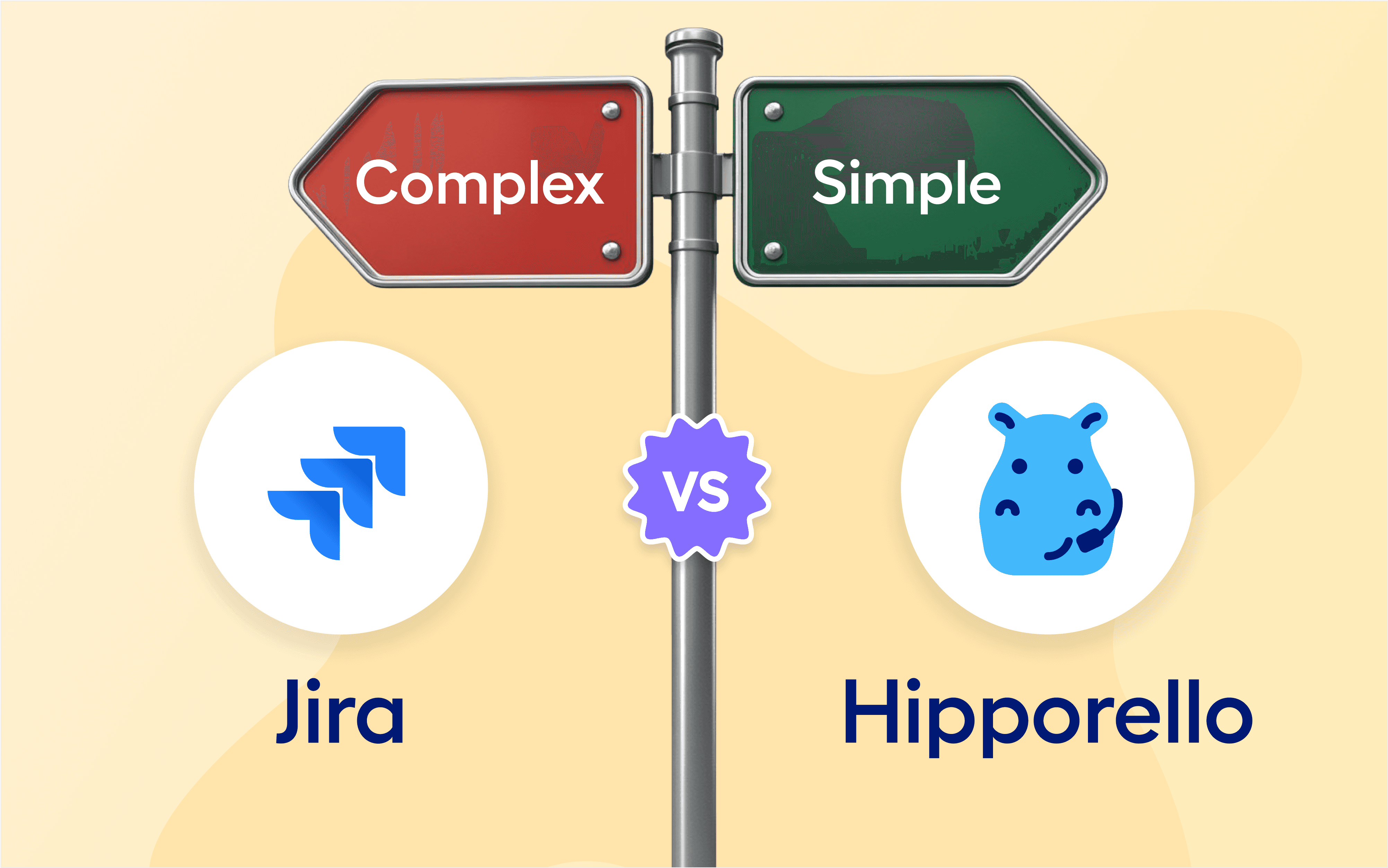Imagine a typical workday. Your team is juggling countless emails in a shared inbox. Some messages get forwarded, others get lost, and inevitably, someone asks:
"Did you see my email?"
"I...I didn’t know about that..."
"It must’ve gotten buried in my inbox. I’ll check again."
Sounds familiar? You're certainly not alone. Studies show that employees spend nearly 28% of their workweek managing emails (McKinsey). Traditional inboxes are inefficient, and lack visibility, and thus make collaboration difficult for teams.
The solution? Trello, empowered by Hipporello's Service Desk
With Hipporello’s Service Desk Power-Up, you can transform your Trello board into a shared inbox and bring order to communication chaos. No more jumping between emails, Slack, and Trello—everything is managed in one place.
What can you do with Hipporello's Service Desk for Trello?
Although the full functionality is quite detailed, the basic capability is to:
Receive emails as Trello cards – Automatically convert emails into actionable tasks, in the form of Trello cards.
Manage customer requests & internal messages – Organize both internal and external conversations within your existing Trello workflows.
Collaborate as a team – Everyone in the team sees ongoing communication. This ensures no email gets lost.
Send & respond to emails directly from Trello – Manage emails in Trello. No need to switch between platforms.
Why Use Trello as a Shared Inbox?
A shared inbox in Trello simplifies communication for businesses of all sizes. Here’s why it works:
Simplify Processes - No More Switching Between Apps
Instead of jumping between Gmail, Slack, and Trello, handle everything within Trello itself. Emails arrive as Trello cards, so you can assign, tag, and track conversations without disrupting workflows.
Improved Team Transparency
Everyone on your team can see customer inquiries, support requests, and ongoing conversations in the same way, unless you want otherwise. No need to ask colleagues for email updates, or to manually update tasks —everything is visible at a glance.
Secure & Organized Communication
Unlike a traditional shared inbox where credentials are shared among teammates, Hipporello lets each team member access Trello-based communication without security risks. Your team can manage emails from support@, sales@, jobs@, and more.
Easy to set up and manage:
Allowing customers to access your team’s Trello board would be the recipe for a ton of misunderstandings and management issues.
With a shared inbox, you can manage your customer requests on Trello with built-in online forms they can use. This way, your team will save time, prevent errors, and prioritize requests.
Step-by-Step: How to Set Up a Shared Inbox in Trello
Here’s a short, step-by-step guide to getting you started with the shared inbox right away:
Define your Email-to-Board (Inbound Email) address
With Hipporello’s Service Desk, you can create an email-to-board address in just a few steps:
Click on the Hipporello Service Desk Power-Up button on the top right of your Trello board. Go to Hipporello Admin > Inbound Emails.
Hit the New Inbound Address button.

Enter your preferred email name and hit the create button.
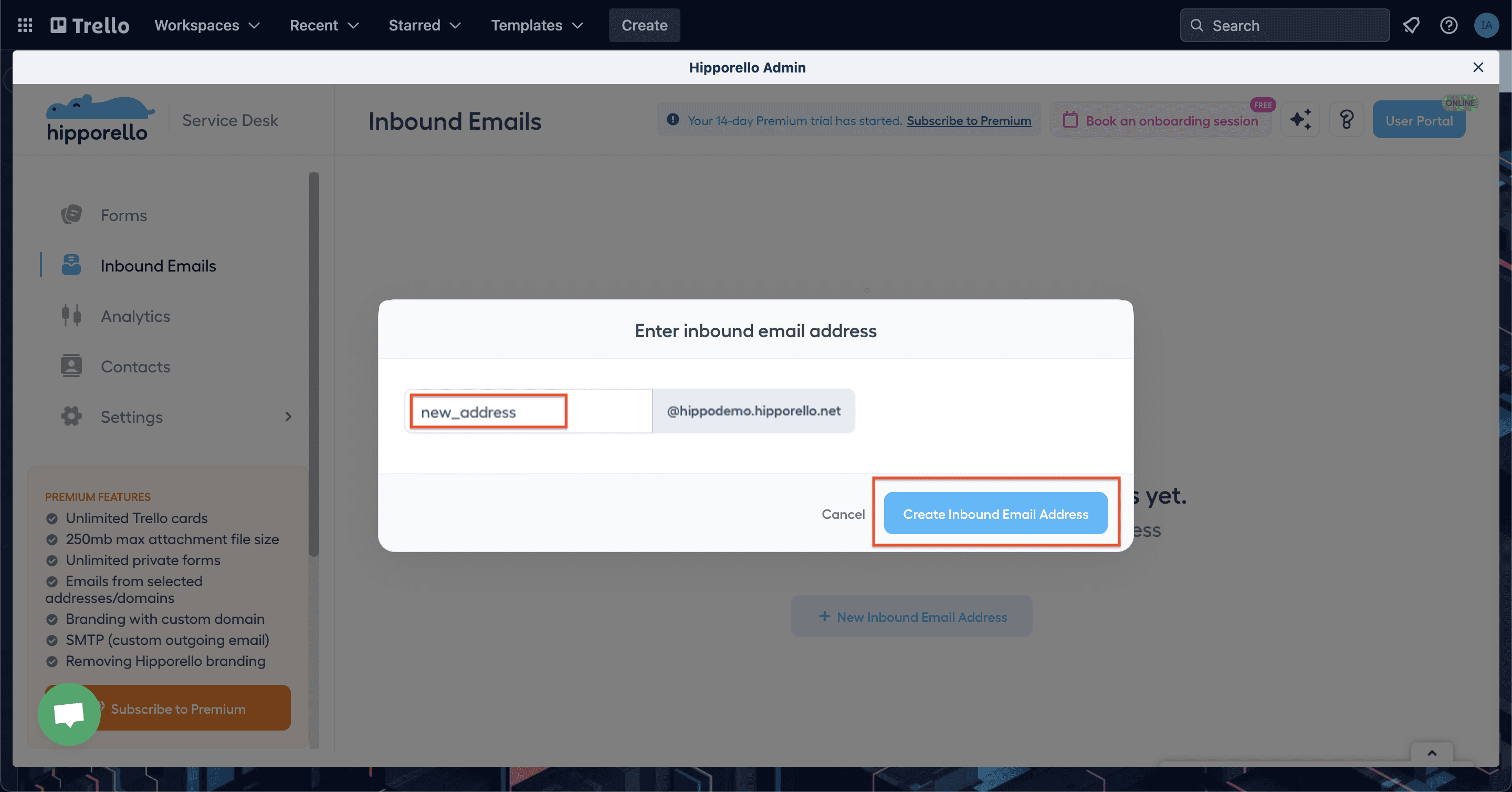
You can choose any name for this new inbound email address as per the needs of your company, such as info, help, support, etc.
2. Configure your Email Settings
Once your inbound email address is created:
Choose which Trello list incoming emails should appear in.
Set conditions for sorting emails (e.g., assign to specific team members).

Decide whether to allow attachments inside Trello cards.
When you finish configuring the settings, click on the Save button.

After configuring everything to your liking, you need to publish the inbound email address. You need to publish the inbound email address every time you make changes.

Your new inbound email is now active! Every email sent to this address will now create a Trello card for you to handle.
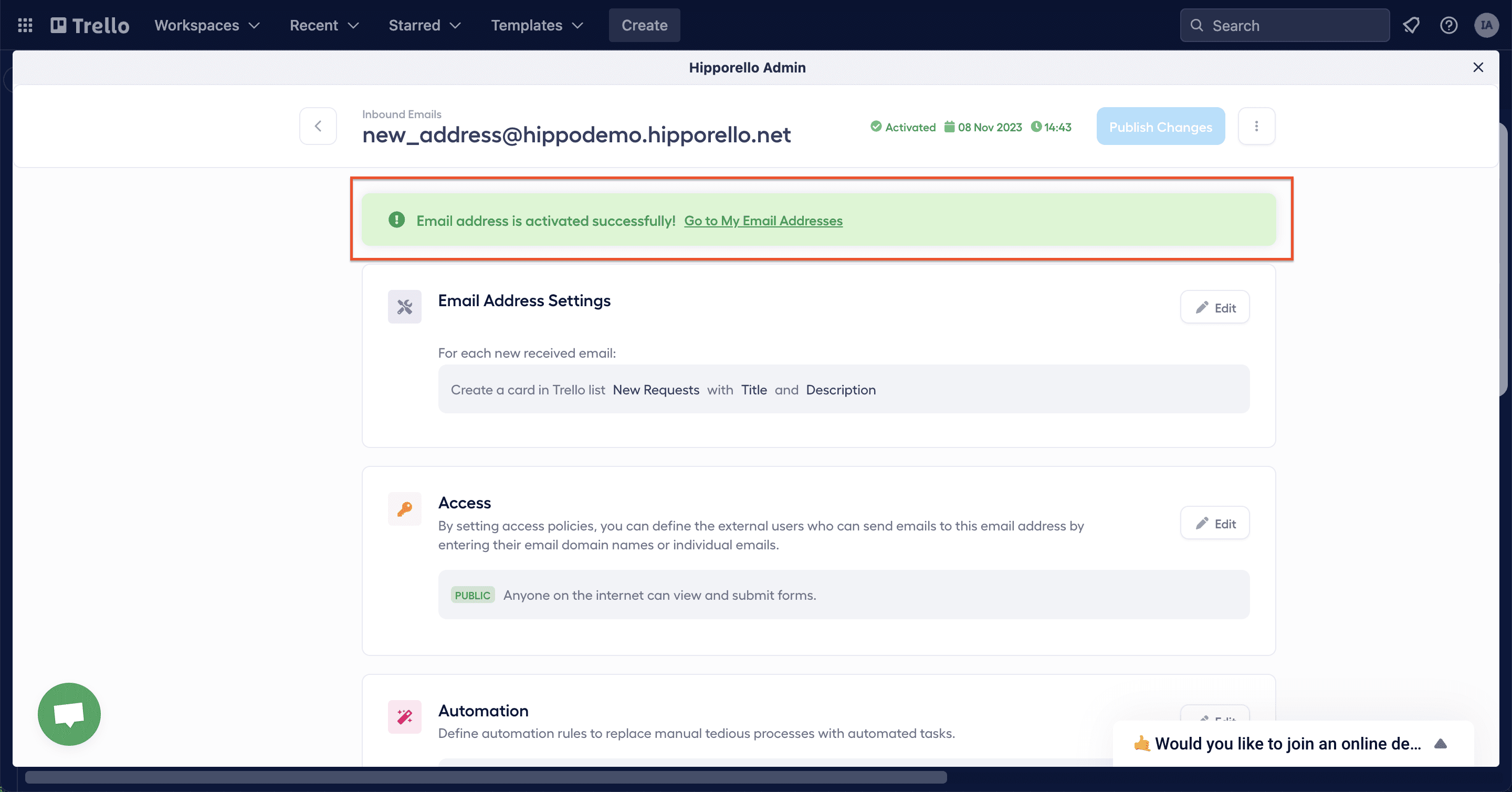
Manage and Respond to Emails
For every single email that’s sent to the connected e-mail address, a Trello card is automatically created with the content of the email. Here’s what you can do:
Open the card to view the full email content.
Reply to the email directly within Trello.

Once a Trello card is received, you can respond to it by typing up your reply at the back of your Trello card. Again, no need to hop from one place to another.
Your reply is quickly sent to the respective customer’s email, who can communicate further with you by replying directly to that email (or by clicking on a handy link Hipporello will provide).
The customer will have access to all of the communication done for their specific case. They will also see data such as card creation date, who opened the card, and when it was last updated.
Assign email tasks to team members
You can also make some specific configurations to assign incoming emails to certain team members. It's also possible to automatically assign labels.
Assign some emails to certain team members depending on your workflow
Tag teammates for internal discussion before responding if you need.
Move emails through Trello lists to track progress.
Benefits of managing emails in Trello and a Shared Inbox
All Communication in One Place – No need to switch between multiple apps.
Better Email Organization – Automatically sort, tag, and categorize emails.
Increased Productivity – Teams spend less time tracking emails and more time resolving issues.
Clear Accountability – Assign team members to specific email threads to prevent confusion.
Scalability – Whether you’re a small team or a growing business, a Trello shared inbox adapts to your needs.
Get Ready to Boost Your Productivity with Ease
Wait until you see how smooth internal communication will become for the whole team. A streamlined process. No glitches. No delays. Everybody knows what’s going on, all the time, all on Trello, inside Trello. Far away from your reality? No longer.
Since working from home has become the norm, let’s redefine “remote working” as practical and organized, rather than hair-pulling stressful, shall we? Not limited to that, scenarios are extendable. Maybe it is even time to get a shiny new "contact us" approach and getting rid of old-school contact forms.
Whenever you’re ready to make teamwork a breeze (and who isn’t?), we’re here. Try Hipporello now!
More From Hipporello