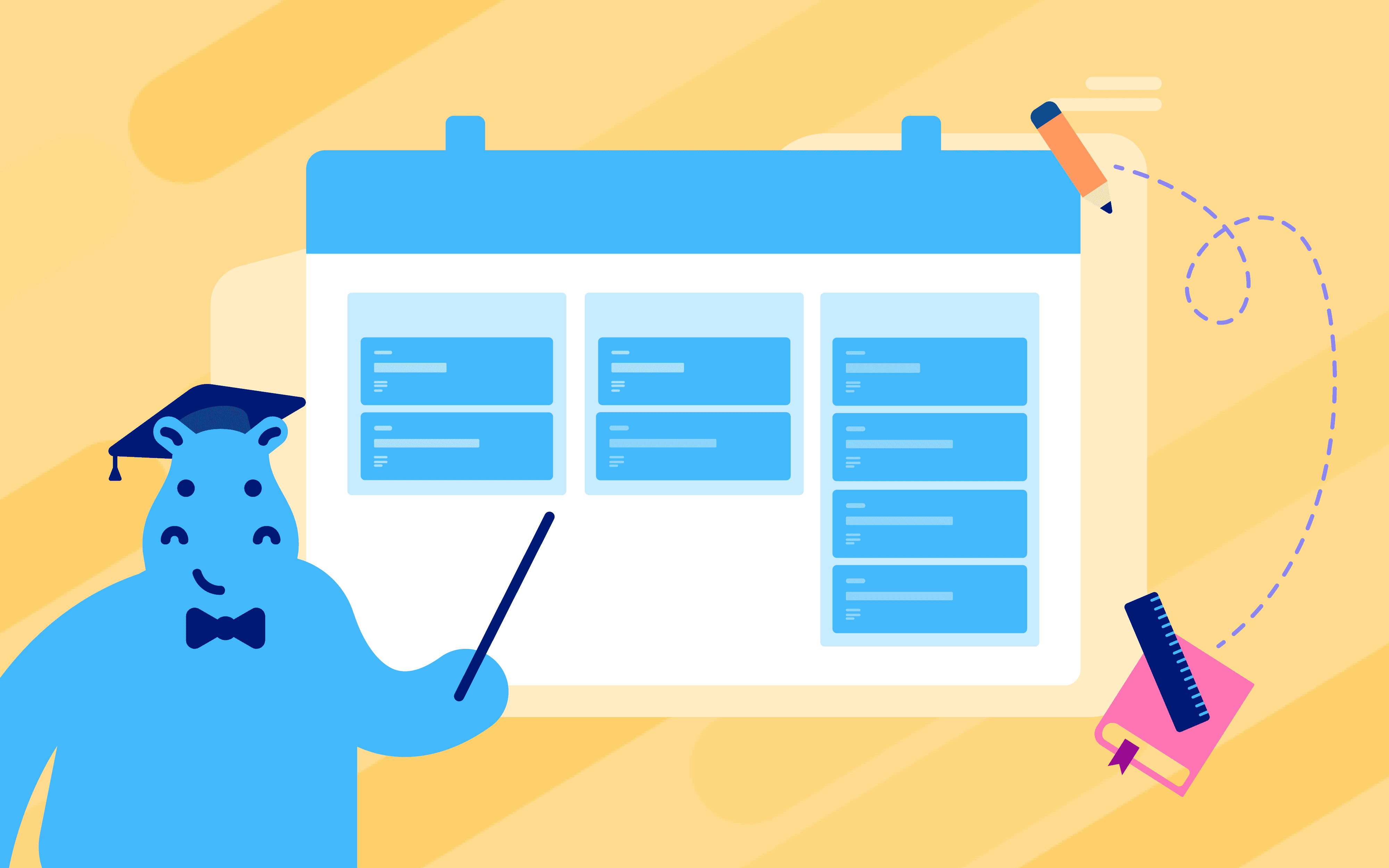Branding is important, we know it all by now, not only because it makes a memorable impression on customers, but it also gives a cohesive view of who you are in all potential platforms you play in. Building ties with your audience through branding paves the way for them to become devoted clients in the future. As it brings you long-term success, you should apply your branding whenever possible.
Being a place as a front desk for your customer service, branding your service desk is the least you can do to reflect your brand. Your service desk on Trello, by Hipporello Service Desk power-up, is not an exception to that.
With Service Desk for Trello, you can reflect your brand on your customer portal and apply customizations to improve branding for your customer service. You can change the visual elements of your portal that are cohesive to your brand in general, or you can change your domain name and SMTP settings for further customization.
Why is branding Hipporello Service Desk important for your business?
Customizing the design of the Hipporello Service Desk to your branding needs means getting yourself in front of more eyeballs, while receiving form submissions including but not limited to customer support requests, job applications, and Contact Us form submissions.
As service desks are an excellent tool for improving overall customer satisfaction, a consistent brand image fosters a positive association with users while also increasing the goodwill associated with the product or service.

How to brand your service desk
Let’s see how we can help you create a beautiful and cohesive experience for your Hipporello Service Desk users.
Change the colors on your service desk
All the service desk design customizations are done in Settings->Service Desk Design & Content. You can change the primary color, color of the button texts, body texts, and the cover background.
First, click the color box beside one of the options above.
Next, you can either use the color selector to choose a color or manually enter the number for the color of your preference.
Customizing the logo and the banner
You can also change the look and feel of your service desk by adding your logo and banner. Having your logo and banner on the Hipporello Service Desk helps to create a resounding impression with elements that are congruent with your usual branding for your customers and leads.
The image size shouldn’t be any smaller than 1440px by 380px. However, if the image does not properly fit the required size, we scale it accordingly to make it fit. Make sure to choose the background color to match the banner when needed.
To change the logo and banner:
Go to the Settings->Service Desk Design and Content.
Choose Service Desk and click Design on the left-hand side menu.
And now you can upload your logo and banner and enjoy the simplicity and beauty of the branding elements you already know.
You want to update the images that you’ve uploaded and are in use now? Go to the same menu and upload new images for your logo and banner.

How to add a custom domain?
If you wish to add a custom domain to your domain configuration, here’s what you need to do:
Access your Hipporello Service Desk Admin page by clicking the Hipporello button on the top right of your Trello board, then on Hipporello Admin.
Click on the Settings button, then click on the User Portal.
Click on the Add a Custom Domain button.
Enter your Custom Domain. You can use a domain address such as www.yourcompany.com or you can use an address such as test1.yourcompany.com, as can be seen in the GIF below:

When you click on the Add button, the DNS Configuration window will appear.
Follow Hipporello Service Desk instructions in the DNS Configuration window and add a CNAME record to your DNS provider. The first time a custom domain is added, the “DNS Not Verified” message will appear. This is normal, as the change might take up to 24 hours to take effect.
Once the domain is resolved, the green dot will appear and the status will display the OK message.
How to set up custom outgoing email (SMTP) settings?
Simple Mail Transfer Protocol, or SMTP, is a program that mail servers use to transmit, receive, and/or relay outgoing messages between email senders and recipients. To customize SMTP on Hipporello Service Desk, choose the “Custom” option in your outgoing email settings, and follow the steps below or here to make sure you configure your settings correctly.

Once you define your outgoing email server, you need to find out the SMTP port of your custom email provider.
If you are subscribed to a hosted email relay service you can get the SMTP server hostname and port number from the support page of your email service.
If you run your own SMTP server you can find the configured SMTP port number and address from the SMTP server configuration. In PowerMTA you can find that information from the configured “smtp-listener” directive within the config file. The config file can be found in /etc/pmta/config on a Linux server and C:\pmta\config.dat on Windows Server.
Your username is your email address and your password is the one you use to log in to your email.
Finally, hit “Save” and you’re done with defining your custom outgoing email settings.
Hipporello Service Desk aims to add an extra perk to your service desk and Trello experience by including fields that are customizable to your business. Are you ready to start building your killer Hipporello Service Desk with your company/organization colors, logos, banners, custom domains and SMTPs? Yes, we thought so. Add Service Desk Power-up to your Trello board now to start enjoying the experience.
Have you enjoyed this content? Have a look at our blog to catch up with the latest Trello updates and industry trends. To boost your productivity further, see the other Trello Power-Ups designed for teams. You can also discover the unique Trello Power-ups for business processes by Hipporello.